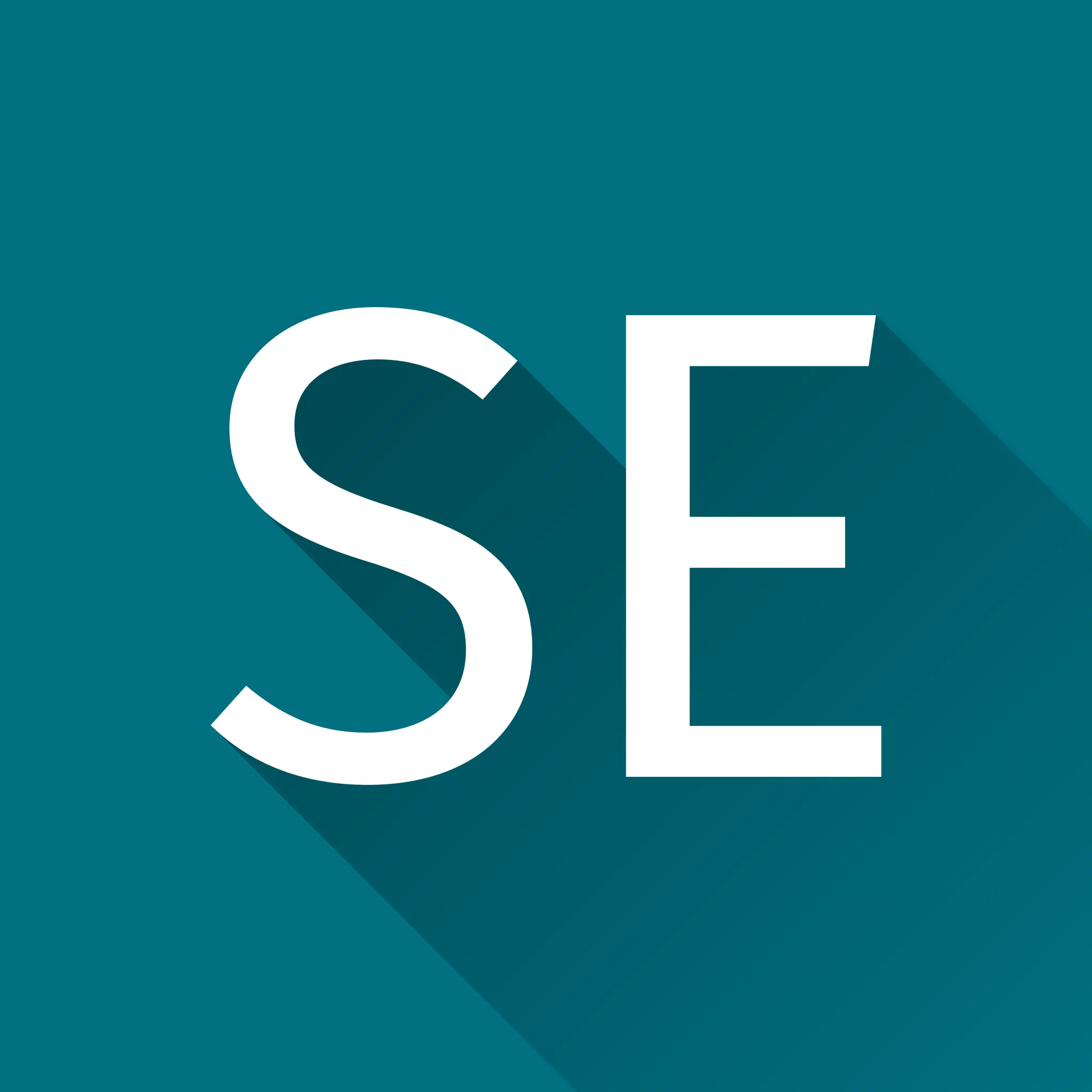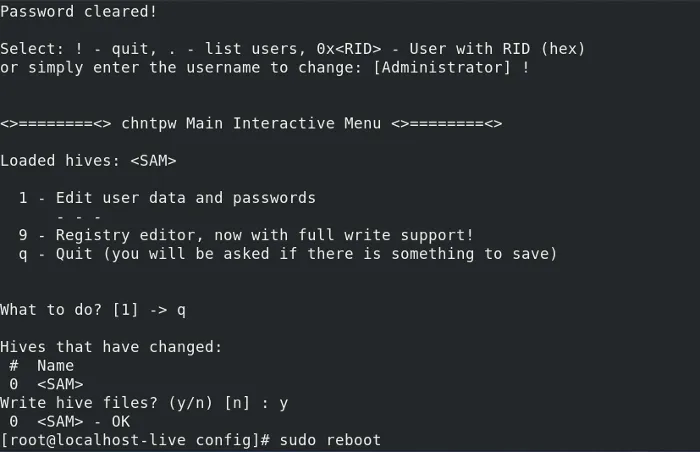As part of my "IT internship" at EduVentures during my voluntary gap year in Namibia, I have to reset the user passwords of many Windows computers. I'm not an expert in Windows administration (and now that I have to work with Windows, I know why I'm not). However, I found a way to do it using only an ArchLinux live USB stick (which is my faithful companion and lifesaver as it seems that not many people in Namibia use Linux and I have no one to ask for support in case of a laptop breakdown). Anyway, here are the required steps to reset the Windows user password:
Get a Wi-Fi Connection
Boot from the live USB stick. The required tools are not part of the ArchLinux installation ISO. That's why we need to install them. Usually there is no wired Ethernet available and we have to use Wi-Fi:
First we have to find out the name of the Wi-Fi adapter:
$ ip linkUsually the Wi-Fi link has a name like wlan0 or wlp2s0.
I assume that your Wi-Fi network is secured with WPA2-PSK.
$ wpa_passphrase ${SSID} ${PASSPHRASE} > /etc/wpa_supplicant/wpa_supplicant-${WIFI_LINK}.conf
$ systemctl restart wpa_supplicant@${WIFI_LINK}.service
$ ip a show ${WIFI_LINK}Now, you should be connected to the Internet.
Download Required Packages
$ pacman -Sy chntpw ntfs-3gMount Windows Partition
Find the main Windows partition (it is most likely the first NTFS partition on the disk). Most likely, Windows didn't shut down completely, but went into hibernation, leaving the NTFS in a dirty state. Thus, we have to mount it in a special way:
$ ntfs-3g -o remove_hiberfile /dev/sdXN /mntMounting it with mount(8) does not mount it read-writeable and re-mounting it read-writeable does not work either.
Reset the Password
$ cd /mnt/Windows/System32/config/
$ chntpw -i SAMNow, navigate through the menu and change the password of the desired user to a blank password. Don't forget to unlock the user and reset the failed password counter.
Finally unmount and reboot to Windows and enjoy your passwordless user.